If the photographs of your paintings seem too contrasty or the colors are too saturated, it could be the "Picture Style" setting on your camera. The "Picture Style" is what Canon calls the function that makes adjustments to the photo before it saves it to the memory card. Other manufacturers use different names for this setting, see the table at the bottom of this post for more information.
While the preset you choose may seem like a minor detail, it can have a dramatic impact upon the appearance of how your paintings appear online or in print. A collector may complain if the colors in the original painting don't match the colors of the photo they saw online. Choosing the most appropriate preset will also reduce the amount of editing that has to be done in Photoshop.
When you take a picture, the camera processes the picture according to which preset you have chosen. It makes adjustments to the color, saturation, contrast, and sharpness. It also compresses the file to save space. Each preset produces a slightly different "style" or makes adjustments that are optimized for a specific genre. According to picture style quickstart guide from Canon, the "Portrait" preset optimizes the skin tones and reduces the sharpening to produce smoother looking skin.
The most common presets are: Standard, Vivid, Neutral, Landscape, and Portrait. It's best to avoid the presets that make dramatic changes such as "Vivid" and choose a setting that is designed for accuracy. At first I assumed that would be the "Standard" preset but I noticed that I was spending a lot of time reducing the saturation and contrast in Photoshop. The reason why the Standard setting increases the contrast and saturation is because the typical consumer expects bright and punchy photographs directly from the camera. The increase in contrast can fill in the shadows and remove some of the subtle details in the highlights. The exaggerated saturation will make the colors brighter and more appealing, but it's also not an accurate representation of the original painting.
Below is a comparison of six photos taken with the presets found on my Canon T2i
Don't make the mistake of choosing the preset that matches the subject matter of the painting, such as selecting the "Landscape" setting when photographing a painting of a landscape. In the example below, the "Landscape" setting creates exaggerated blues and greens. It's best to choose the setting that will accurately reproduce the colors without increasing the contrast.
The table below includes information about the presets for the major camera manufacturers. The "Recommended preset" column lists the preset that I believe is designed to produce accurate color instead of a stylistic effect. I have only been able to personally test the presets made by Canon, all other recommendations are based upon the information I found on the manufacturers website which I linked to in the column on the right.
Most cameras will also allow you to create custom presets or alter existing ones which may be useful if you find that all of your photos require the same adjustments. I wouldn't increase the sharpness in the preset because I feel that Photoshop produces better results.
Another option is to shoot in the RAW format which saves the original uncompressed file that has to be processed later on a computer instead of in the camera. Some cameras will also allow you to shoot RAW and JPEG at the same time. The white balance, saturation, sharpness, and contrast are selected during post processing instead of when you take the picture. The downside is that the file sizes are much larger than than a JPEG. I use the JPEG format, my strategy is to get it as accurate as possible when the picture so the amount of adjustments I have to make in Photoshop will be minimal.
| Manufacturer | Name of Color Function | Names of presets | Recommended preset | Links to information from manufacturer |
|---|---|---|---|---|
| Canon | Picture Style | Standard, Portrait, Landscape, Neutral, Faithful, Monochrome. | Faithful: “Similar to Neutral but produces images that are colorimetrically almost identical to the actual colors when shot under standard daylight conditions (i.e., an average color temperature of 5200° Kelvin).” (From Picture Style Quickstart PDF guide). | Canon Picture Styles Canon Picture Styles QuickGuide PDF |
| Nikon | Picture Control | Standard, Neutral, Monochrome, Vivid, Portrait, Landscape, Flat. | Neutral
“Delivers a subject’s rich gradations and natural colors. Compared to Standard, Neutral faithfully reproduces the subject’s colors and gradations more moderately.” (From the website). “Delivers images that are closest to the actual original scene. To reproduce the subject’s unique colors and gradations with maximum authenticity, avoid extreme enhancements. Compared to Standard, Neutral gives a more soothing overall impression. It’s also ideal for materials that you plan to adjust after shooting to express a specific idea.” (From the PDF). |
Nikon Picture Control website Nikon Picture Control PDF Nikon Picture Control NEUTRAL |
| Fuji | Simulation Mode | Provia Standard, Velvia/Vivid, Astia Soft, Classic Chrome, Pro Neg Hi, Pro Neg Std. | Fuji uses “Simulation Modes” to emulate the analog look of their films such as Velvia. The author of the article found in the link to the right commented that “PROVIA is the “closest to life” colour render that the camera does” so that would be a good place to start. “PRO Neg. Std”looks like it might tone down the saturation a bit if that’s what you’re looking for. |
Fuji simulation modes website |
| Olympus | Picture Mode | Vivid, Natural, Muted, Portrait, Monotone. | NATURALThis setting gives the image a more natural impression without overemphasizing the contours and color. This setting is ideal when the objective is printing out the pictures. (From the Olympus website). | Olympus Creative Style website |
| Sony | Creative Style | The six basic modes are: Standard, Vivid, Portrait, Landscape, Sunset, and Black and white. Some models include Neutral. | According to the Sony website, the presets vary by model. Some models have Neutral which is described in the manual for the ILCE-6000 as “The saturation and sharpness are lowered for shooting images in subdued tones. This is also suitable for capturing image material to be modified with a computer.” If the neutral option is not available, the presets can be fine-tuned for contrast, saturation, and sharpness. |
Sony Creative Style website |
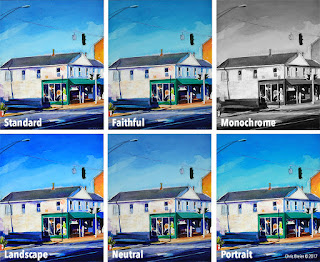
1 comment:
Thanks this was so helpful i did not understand why the photo's looked slightly off until now.... Thank you!
Post a Comment